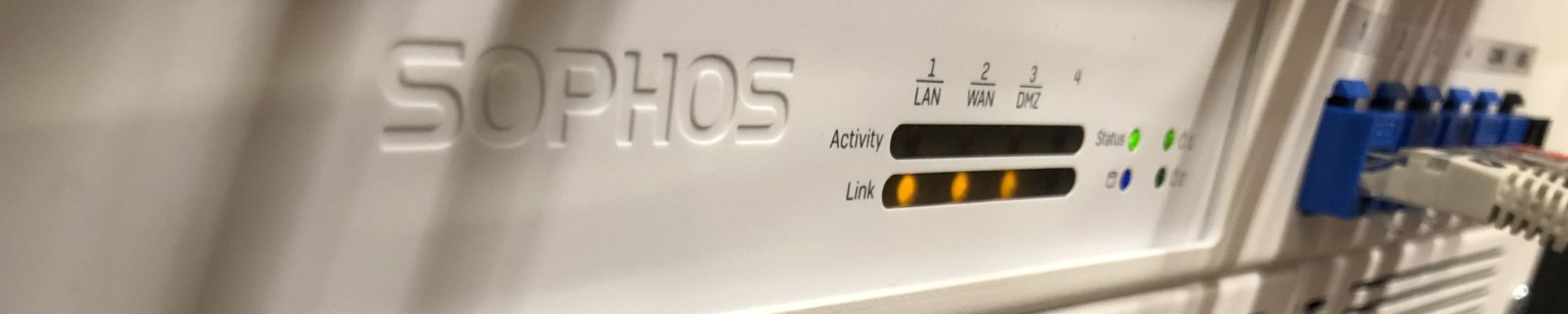To get Azure Powershell running, open a Powershell session (ad admin), and run the following:
Install-Module PowerShellGet -Force
This will install PowershellGet.
Then run:
Install-Module -Name AzureRM -AllowClobber
You will get this:
Untrusted repository
You are installing the modules from an untrusted repository. If you trust this repository, change
its InstallationPolicy value by running the Set-PSRepository cmdlet.
Are you sure you want to install the modules from ‘PSGallery’?
[Y] Yes [A] Yes to All [N] No [L] No to All [S] Suspend [?] Help (default is “N”): Y
You may press “Y” as the Powershell gallery is considered safe 🙂
Then try to import the module with this:
Import-Module -Name AzureRM
And you’re ready to access Azure Resource Manager with PowerShell 🙂