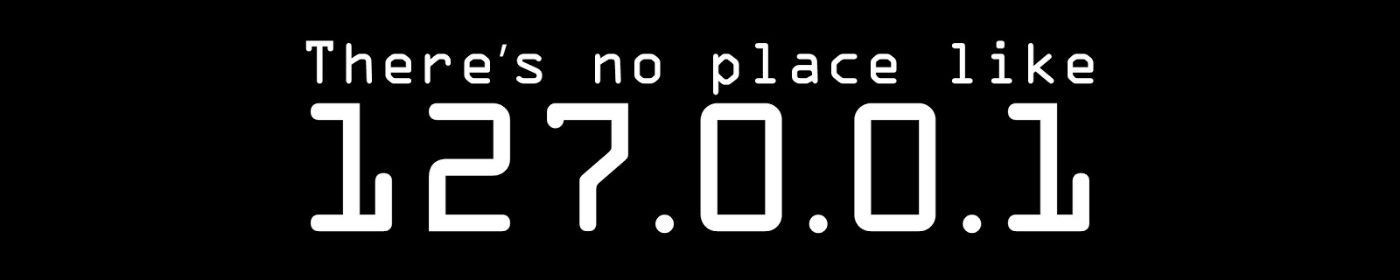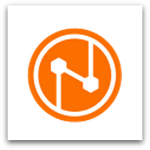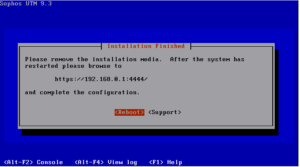When you install hardware appliances with the newest firmware ISO (As you do with every new customer installation 😉 ), downloaded from here:
https://www.sophos.com/en-us/support/utm-downloads.aspx
You have to burn it to a CD-ROM and a attached a USB CDROM device to your UTM.
Why do this, when you already have several USB sticks laying around? 🙂
Problem is when you just put the ISO on the USB stick with a utility, it won’t work!
It’s because the Sophos UTM installer’s are made for CD-ROM’s and not USB stick’s.
But there is a way around that:
Download Rufus (ISO to USB stick tool) here:
Open Rufus and attach the ISO and let the utility do it’s job:

The put the USB stick into the UTM or SG firewall appliance, attach also a USB keyboard and a monitor and turn it on.
When then installer starts formatting press Alt + F2 to get another console, then write this on the command line:
mount /dev/sdb1 /install
Press Alt + F1 to switch back to the installer and carry on with the installation.
From this point on, the installation will continue as if you where running with the CDROM, just way faster 😉